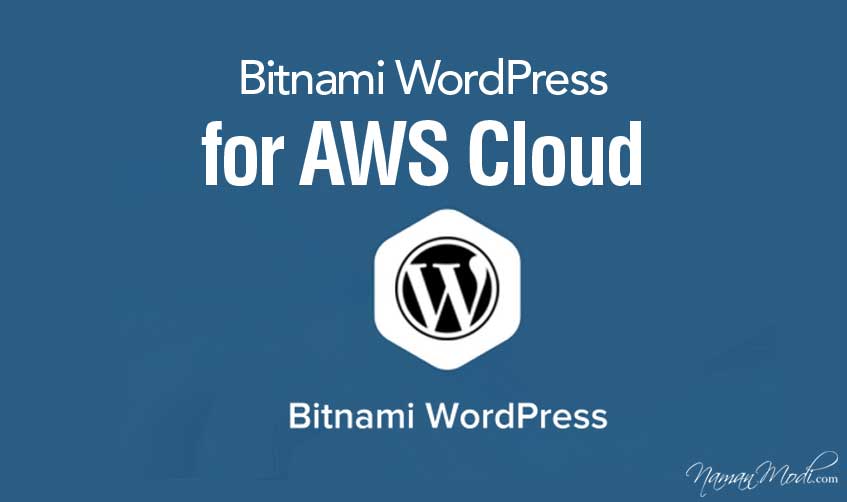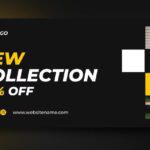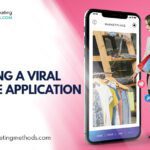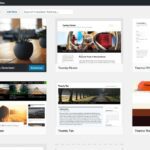With over 60 million websites, WordPress AWS is a major global player in the blogging industry. What gives WordPress its edge is its simplicity and its ease of use. WordPress is also free with thousands of extensions and themes. One of these extensions is Bitnami. It helps you to quickly set up a WordPress website since it has a pre-configured, secure and updated installation of WordPress that you can immediately deploy and begin working with.
This guide will help you analyze Bitnami WordPress stack and the various benefits it offers like finding your WordPress credentials, creating your first post, changing the default interface language, and backing up your WordPress site. Read through for better understanding. To get started, you first have to have a Bitnami download from AWS Marketplace. If you have not yet deployed Bitnami, a guide is available on their website to help you with the process.
Table of Contents
Get WordPress Credentials
The WordPress dashboard is where most of your interactions take place. You will need a username and a password to log in to the Dashboard. Bitnami WordPress Stack is configured with these credentials by default:
Username: user Password: Randomly-generated
The following steps are provided to get the password:
First, you have to log in to the AWS EC2 Console. In the left
the navigation bar, select the “Instances -> Instances” menu item. Select your instance. From the “Actions” drop-down menu, select the “Get System Log” menu item. You need to review the system log until you find a message with the application password. The password will only be revealed the first time you start the image. It should, therefore, be placed in a safe place.
The username and the password obtaining procedure can also be obtained by clicking the Bitnami badge at the bottom right corner of the WordPress blog’s welcome page. You first have to log in to the WordPress dashboard and follow these simple steps. Go to the URL https://SERVER-IP/wp-admin, where SERVER-IP is the public IP address of your server. Enter the username and password from the previous section. This will take you to the WordPress Dashboard. From here, you can manage posts, pages, and comments. You can also customize your blog with themes and plugins. Bitnami also has an array of tools including Bitnami lamp, Bitnami stacks, Bitnami moodle, and Bitnami Magento.
How to Change the User Interface Language
The Dashboard user interface appears in English by default. You can, however, switch to another preferred language easily using the following step: on the menu item located in the left navigation bar, Click on “Settings -> General” and scroll down to the “Site Language” field to select a different language. To changes and update the interface languages
select “Save Changes” to save your language preference.
How to Change the WordPress Administrator Password
To improve your WordPress security, it is recommended that you change the randomly-generated password for the WordPress Dashboard. You can follow these steps to change the password while you are still logged in to the Dashboard as the WordPress administrator:
In the top right corner, select the username icon and click the “Edit My Profile” link in the dialog. Find the “Account Management” section and click “Generate Password” on the resulting profile page. After that, you can now edit the generated password as required and select the “Update Profile” button to save the new password.
How to Delete the Sample Post and Page
A sample post and a sample page are installed by default, in a newly created WordPress blog. To continue publishing your own posts and pages you first have to delete the sample post and page. This can be done using the following process: First, log in to the WordPress Dashboard using the administrator account. Scroll to the “Posts” section and click on the sample
post and click the “Trash” link that appears underneath the sub-menu. Now that you have gotten rid of the sample content, you can begin creating and publishing your own posts.
How to Create a New Post
You can easily add a new post using the following steps: Using the administrator’s account log in to the WordPress Dashboard. Select the “Posts -> Add New” menu option to create a new post. After that, you can now enter a title and content for the post. The formatting tools at the top of the content area can be used to format your post and add hyperlinks or images. If you feel that the post is ready to be
published, you can do so using the “Publish” button. You should see your new post by visiting your blog’s front page.
See More: Xmind Review: Mind Mapping Software
How to Enable Automatic Email Notifications from WordPress
For automatic emails from WordPress, you will need to install or enable the WP Mail SMTP plugin. Here’s how: Using the administrator account log in to the WordPress dashboard and navigate to “Plugins”. Select “Activate” option for the “WP-Mail-SMTP” plugin. To configure the SMTP settings of your email provider, scroll to “Settings -> Email” panel and
use the “SMTP Options” section. Your configuration can be validated by entering your email address in the “Send a Test Email” section. You can create a test email message from WordPress using this.
How to Enable Amazon Polly
To use Amazon Polly WordPress plugin, you need an Amazon Web Services (AWS) account. If you don’t have it, you can register for one on the AWS cloud website. Amazon Polly is a text-to-speech service from Amazon Web Services. The service supports multiple languages and voices. The audio stream can be stored in a standard file format or played back directly in an application.
Final thoughts
Bitnami WordPress stack is a great way to start your WordPress website. Since it has pre-configured settings, your work is cut short and you can avoid the headaches that come with configuring. It also has great extensions and features: including Bitnami wamp, Bitnami Redmine, and Bitnami xampp to make your WordPress experience smooth. You don’t need to have tech skills to manage Bitnami, you just have to be yourself and let everything fall into place. Bitnami pricing is fair and anyone or organization can afford it. Since WordPress is the most popular content management system, it makes it even easier to use Bitnami.
Here are a few more topics that you shouldn’t miss:
Cuelinks Review: Way to Make Money through Affiliate Marketing
Top 4 Free Hosting Providers for Beginners to Learn WordPress
ClickMeeting Review Best Platform for Webinars
Like this post? Don’t forget to share