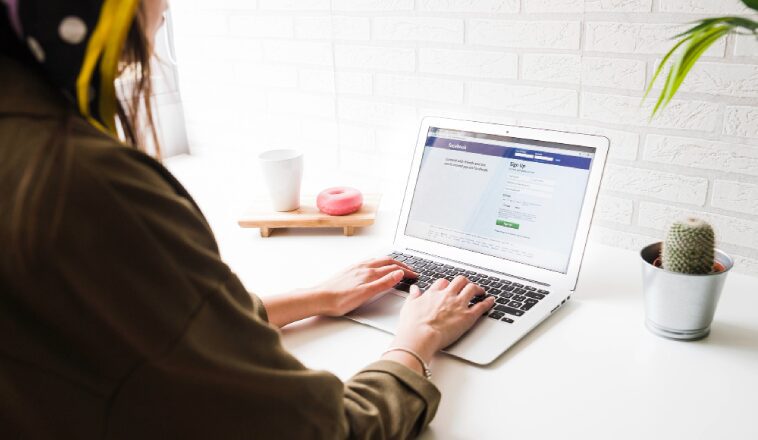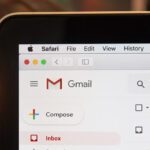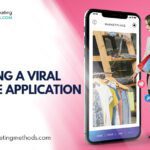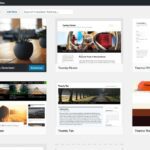When your Facebook page is not helping you meet your goals, it is time to get rid of it for good. We have lots of reasons why one would want to delete his or her Facebook page permanently. Some of these reasons why you need to know how to delete Facebook page include:
- When you are using a lot of time managing your Facebook Business Page, and you are not getting desired returns.
- When you have a massive community of fans and users who don’t engage with your Page anymore.
- When you can’t measure get enough info on ROI from the data given by Facebook
- Facebook tends to favor reward sites that pay for their content to be published. This means that its algorithm looks down upon non-paid content and organic posts, plus it’s always confusing.
- Facebook can’t protect user data, allow people to use fake accounts, and violets user privacy. This shows that it’s not a good company to do business with. They also allow the spread of fake news, making it unreliable.
One thing that you need to know is that deleting Facebook accounts is not the same as deactivating your account. Deleting an account means you can’t retrieve it anymore.
You may want to consider other methods, too, if you want to get rid of your account for some time. That method should help you stay out of this social network without deleting any info. However, if you have made up your mind that you want to leave Facebook for good. In this post, I am going to show you how to delete Facebook pages permanently.
We will use a visual guide to help you grasp the step-by-step instructions. Before we dive into that, let’s see what you are going to learn from this guide:
Table of Contents
How to Delete Facebook Page
The process is quite simple, no matter the reason behind deleting Facebook Business Pages. Two ways of going about this are to use Facebook Business Manager (FBM) or the traditional way.
Facebook has an all-in-one business dashboard that helps users manage their ad accounts. This dashboard is known as Facebook Business Manager. The FBM also allows its users to pages, business reporting, and insights. This is quite handy for large firms that want to manage many employees, clients, ad accounts, or users.
HOW TO DELETE FACEBOOK PAGE USING THE TRADITIONAL METHOD (WITHOUT USING FBM):
The first main thing you need to know is that you must be the admin of that Page if you want to proceed with the process. The delete option is not available for any other user except the admin. You will be forced to claim it first if it’s a duplicate page, and you don’t have access to it. So how do you delete a Facebook page? This is how you do it:
Step 1: Head over to your Page, and at the top right, click Settings.
Step 2: You will be redirected to the General tab of your Settings. Once you are here, scroll down and click on the Remove Page option.
By deleting Facebook Pages, it means that nobody is going to find it anymore. Facebook gives you a grace period of 14 days to rethink your decision. In this period, you can restore the Page if you change your mind. When the 14 days are over, you will be asked for the final time if you want to proceed. Only Admins will access your Facebook Business Page if you choose to unpublish.
HOW TO DELETE FACEBOOK PAGE WITH FACEBOOK BUSINESS MANAGER:
Step 1: The first thing is to log into your Facebook Business Manager account. At the top right of your home page, click on Business Settings.
Step 2: Head to Accounts from Business Settings > Pages on the left side. You need to choose the Page that you want to delete from Facebook Business Manager.
Step 3: By choosing the Page you want to be removed, you will see its details on the right-hand side of the screen. An option to Remove Page from FBM will display above the page details.
Step 4: Once you click on this option, the Facebook Business Page will disappear from FBM. You can now use the traditional way to delete the Page as we showed you.
You should note that 14 days have to elapse first before you delete the Facebook Business Page for good. However, you can give yourself a break from running it with an unpublished option. When you unpublish, it means you won’t lose your followers, fans, reviews, or even Facebook recommendations.
How to delete a Facebook page on Mobile (iOS or Android)
If you are always on the go and you want to delete your Facebook page from your mobile device, this is how to delete a Facebook page:
Step 1: Open the Facebook app
Go to your Facebook app on your phone and log in.
Step 2: Click the Facebook menu
You will see three lines at the upper-right corner of your screen. To get the Facebook menu, tap the three lines.
Step 3: Go to your Facebook pages
From the displayed menu, select “Pages” with the yellow flag icon. You will have to scroll down to get that icon since the menu display option may vary sometimes.
Step 4: Pick the Page to delete
You will see a list of your Facebook pages. Tap on the Page you want to delete.
Tap on See All if you can’t see the Page you want to get rid of.
Step 5: Click the three dots
All you need to do is to click on the three dots, next to the search bar, next to the search bar.
You will notice that there are three other dots found next to the page button. These are meant to edit your button. The three dots further up on the screen are the only ones that will allow you to delete your Page. Make sure you tap on them.
Step 6: Edit page
On the displayed menu, select the “Edit page.”
Step 7: Go to “Settings”
There are several areas on your phone screen that allow you to edit your Facebook Page. Tap on the “Settings” option.
Step 8: Select “General”
Select “General,” which is the first option on your Facebook page settings.
Step 9: Go to the Remove Page section
From the Page that you are going to see, scroll down to the section labeled “Remove Page.”
A blue text question at the bottom of the section will appear, asking “Delete <Your Page Name>?” Tap on this blue text that is customized with your Facebook name.
Step 10: Delete Page on Facebook
Along with the 14-day notification, you will also see two other buttons. The blue button that says “Delete Page” is what you need to click to delete your Facebook Page for good.
Also, you can read Get More Facebook Followers Using Twitter
How to Close/Delete Facebook Account
Step 1: Head over to https://m.facebook.com/account/delete
Step 2: Select “delete my account.”
Step 3: Wait for 14 days to end, and don’t log into your account in this period.
Step 4: Click this link if you have made up your mind to delete your Facebook account for good. This message will appear once you click this link:
Simply click on “Delete My Account.” Since it takes a few days to complete the deletion process, you don’t need to log into your account. If you log in, it will cancel the process, and you have to start again. If you are unsure, the best thing to do is deactivate the Facebook account instead. Your Facebook info is kept intact, and you don’t need to worry about your setting and photos. You can reactivate your account, and you will find all your info. The only thing is that your profile will not show.
How do I Deactivate my Facebook account
If are wondering how do I deactivate my Facebook account without deleting it,’ this is how you do it:
Step 1: Go to “Settings”
Step 2: Click on “Manage Account” under General Account Settings, then “Deactivate Account.”
Step 3: Go ahead and enter your Facebook password to proceed
Step 4: Select a “reason for leaving” multiple-choice bubble, and then click on “Deactivate.”
How to Delete Facebook Groups
We’ve given you steps on how to delete your account. Now, let’s see how to delete Facebook groups that you created if you don’t want to delete the whole account. You can only delete a group if the original creator leaves it, even if you are the admin
To do this:
Step 1: Click on “Members” in the group you wish to delete. After clicking inside each person’s name, select “Remove from Group.”
Step 2: Now that everyone in the group is removed, next to your name, select leave group.
Step 3: Click “Leave and Delete.”
Step 4: Once you do this, you will remove your Facebook group.
What steps to consider before hitting the delete button on your Facebook Page?
Getting back a deleted Facebook page is not easy even when the 14-day restoration period is not over. To avoid this unwanted strain, merge or unpublish your Page. If you have made the final decision and sure that you want to delete your Facebook page, read this section. It talks about downloading your Facebook page data.
Download your Facebook page data
You should know that you can still save your data when you want to delete your FB page. You need to store your data because you need it if you understand your audience. This is vital info when you want to make marketing decisions. These insights will come in handy in the future. Head to your FB page if you want to download your page data. Once there, select Settings. There is an option that says “Download Page” under the general section. Below is how it will look on a desktop:
Click “Edit,” then “Download Page,” on the section that displays.
See More:- How to Setup Facebook Instant Articles on WordPress
Merging Facebook pages
If you want to have two Facebook pages for the same event, business, or group, it won’t cost you much. Anyone can join without knowing that there is another merged page. Two ambitious people can start a venture, and both can create a page. In such an event, there is no need to choose which one to delete. This is more so when both have followers.
What you need to do is merge both Facebook pages. You can do this with ease by going through the above steps 1 to the 8th step. Once you reach the general sections, you will see an option for merging Facebook pages.
You won’t be able to finish the merging process if you don’t have administrative access on both Facebook pages. Therefore, ensure that you do. As an added security measure, you will have to log in first.
Unpublish or hide your Facebook page
If you are pressed for time, and you can’t post or promote on your FB page regularly. This may prompt you to delete your Facebook page. The better option is to hide your Page rather than deleting it. When you hide your Page, the only one who can see it is the admin. Even those who liked your Page will not see your unpublished Page. The only person who can restore or republish the Page is the one with admin access. In case you decide to keep the Page, hiding it will save you a lot of time. If you want to unpublish the page, go to the settings section, and follow the steps. You will see the “Page Visibility” option under “General” where you’ll need to click the”Edit” button.
In this screenshot, you can see the Facebook settings on a desktop. Check the box for “Page unpublished,” after clicking “Edit,” then click on the Save button to save changes.
Although your followers won’t find your Facebook page, you are not going to lose them if you are unpunished. Once you republish the Page, they will be able to see it once again. If anyone likes your Page, he or she can search for it in their feed.
Deleting a Facebook Page FAQs
Not yet satisfied with this guide on how to delete Facebook pages, accounts, or groups? Are you not so sure of whether to unpublish or delete your Facebook page? These answers will help you make the right decision.
Why can’t I delete the Facebook page?
The only persons allowed to delete a Facebook page are those with admin access. When you try to delete the Facebook page, and you can’t see the above options, it means you don’t have administrative access.
Who is the Facebook page admin? How do I become one?
Page admins are the original creators of a particular page. If you are an admin, you can also invite others to become admins. If you want to have an admin, you need an invitation from a page admin, even if it’s not the page creator.
How do I permanently delete my Facebook account if I’m not the page admin?
There are cases where the FB page admin can’t be found, and you need to delete the Page. Since pages are connected to individual profiles, you will have to report the Page to Facebook if you want to delete it.
This is what you do if you want to report a page Facebook for deletion:
- Head over to the Page you wish to delete
- Under the Facebook page’s cover photo, click on the three dots
- Click on the “Report page.”
- Give reasons why you want to delete the Page
When you are done with this query, you will have to wait and see whether they will grant you your wish or not.
What if I delete my Page and later change my mind?
When it comes to deleting a Facebook page, Facebook is very strict. You will get a notification that it will take 14 days to permanently delete the Page. This is very true and real. Once the 14 days elapse and you have not restored the deleted Page, you won’t be able to recover the deleted Page. In this case, you need to ponder hard before opting to delete a page. If you still have doubts, the best thing to do is unpublish the FB business or fan page.
In the meantime, why don’t you join NamanModiDigital on Facebook for valuable content? If you have any other reason why anyone would like to delete a Facebook Fan Page, do let us know.
Here are a few more topics that you shouldn’t miss:
How to change WordPress Admin to Login URL for Improved Security
Keys to Secure Your Gmail Account
Like this post? Don’t forget to share