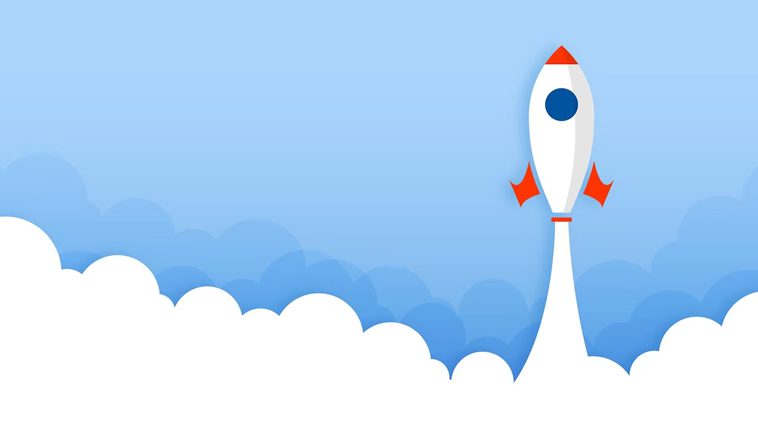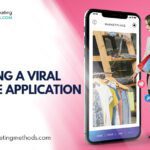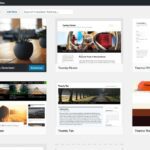If you want to improve the user experience for your WordPress website, you need to learn more about the latest CDN that provides improved page speeds. The W3 Total Cache plugin is the most superior cache plugins for WordPress right now. First, to get started, you need to know about the installation process. You begin the process by clicking the “add new plugin” on your WordPress website. Alternatively, you can try and get the W3TC cache plugin directly by using this website. Before you begin the process of installation, ensure you have uninstalled any other WordPress cache plugin you are currently using. Once this is done, you need more information on the configuration settings for your new plugin to ensure you improve your WordPress website user experience. Here is how to go through the configuration settings of this new plugin for your WordPress website.
Table of Contents
W3 Total Cache Plugin Configuration settings
Naturally, compared to previous versions such as the WP Super Cache, the configuration for the W3TC plugin are more complicated. However, you need not worry. The following is a guide on how to complete the setup and make your website operate a lot faster.
General configuration settings
After installing and activating the W3 Total Cache Plugin, you need to follow these instructions.
- Go to Performance, followed by the General tab and enable all that you want in the cache
- Subsequently, make any changes to the individual settings to fine-tune.
- W3TC configuration.
- Once you are done, you can choose to save all settings
- You can click on the preview to check and see that everything in your website operates well and optimally.
- Once you see that everything is fine, click on deploy to make the setting live
In addition, ensure you enable the tabs next to the General tab. These tabs include the Page Cache, the Database Cache, the Object Cache, and the Browser cache. Note that the essential settings are by default set on the General tab. Once you have reviewed them, you can continue to next setting. The minify settings in the W3TC plugin setup are plug and play. However, you are not using this plugin as a CDN, therefore, you need to disable the “Automatically upload modified files”. Another plus for the W3 Total Cache plugin is the extensions support it offers. It offers support for plugins such as Genesis, Yoast SEO, Feedburner, and Cloudflare.
Plug and play
Most plugins in the W3TC plugin are plug_and_play. Therefore, you should not have a problem in setting up this plugin.
Using a cache plugin plus a CDN helps you improve the load time for your website dramatically. A faster site means that the users of your website have improved web experience. This means that you will not have users who visit your website and leave after using the WordPress website and finding that the load time is too long.
For instance, if you are using a WordPress website as an E-Commerce site, you will make more sales due to better page speeds. In addition, you can be sure of more visitors if you have a blog that offers up to date information on your products and services as they will navigate through the site easily.
With better user experience also improves better ranking on search engines and this means to improve conversion rates. Therefore, ensure you start using the best plugin today to improve web page speed and user experience by using the W3 Total Cache Plugin.
Integrate Google page speed with W3TC plugin
If you want to improve your page ranking on Google, you need to integrate your new cache plugin with Google speed. Here is how to do so.
- After installing the W3 Total Cache plugin, you click on “enable Google page speed dashboard widget”
- You will need a page speed API to enable this feature
- Go to the Google API homepage and log in by using your Google ID
- Check on the options page and select “Page Speed Online API” and select on
- Once you click on the API access, you will get your API Key in that dialog box
- Copy this API Key
- Go back to the W3TC plugin settings and paste the API key here.
- Click on save and wait as it takes time to show results on the dashboard.
Once this is done, you can view how your site performs on Google ranking from your website. You also get information on how to speed up your website from the tab.
Conclusion
To surmise, it is clear the W3 Total Cache Plugin is a great addition to your WordPress website. As mentioned, you get improved page speeds. This improved speed on loading time for your website ensures that your client has a better user experience when they visit your website. With improved user experience, this translates to more traffic on your site which improves your conversion rates due to your improved ranking on Google search engines. Use the above instructions to help you set up the new cache plugin for better user experience on your website and improved earnings for you.
Here are a few more topics that you shouldn’t miss:
WP Rocket Review: The Best Cache Plugin to WordPress
Jetpack: A Powerful WordPress Plugin
CloudFlare: Increase Web Performance
Like this post? Don’t forget to share