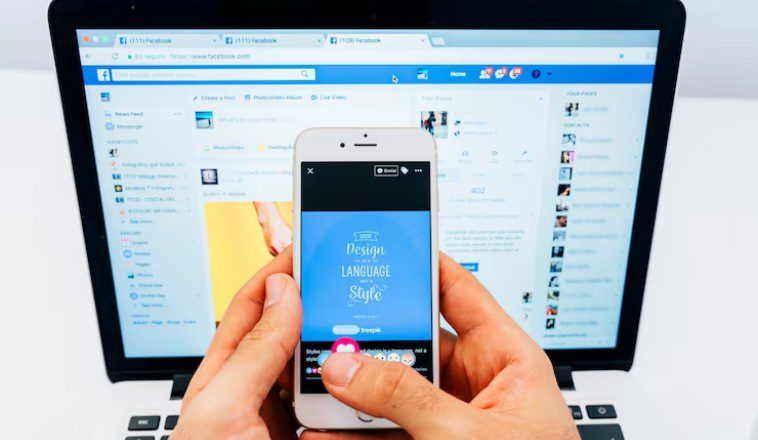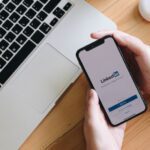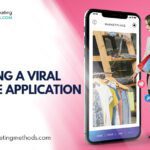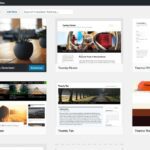Facebook is one of the biggest social networks in the world. The platform allows many people and businesses to interact fast and easily. You need to have a Facebook profile, group, or page to connect to millions of people across the globe. If you are running a business, you need to have a Facebook page to reach out to your target market. All your audience needs to do is like your page, and they are going to get alerts of your latest offerings.
In 2009, liking a Facebook page was the thing, and many who were scrolling through their walls wanted to like any page they came across. As much as pressing the Like button is easy, it is not the same when you want to, unlike a Facebook page. Sometimes you may like a page by mistake, and you start receiving endless feeds and notifications from that page.
In this post, we are going to show you how to, unlike a Facebook page. The process isn’t as hard as you think, and you can do it with a few steps. Well, let’s get into it!
Table of Contents
How to Unlike a Facebook Page
To kick start the unlike process, head over to your Facebook account and log in. After that, navigate to your profile and click on More. From the dropdown menu, select Likes. Look for the Facebook page that you want to Unlike. From the page’s dropdown menu, click on Liked, and then select Unlike.
Across the globe, Facebook pages are used by companies and brands in their marketing strategy to reach out to their prospects. They use pages as part of their broader social media marketing campaigns. To stay updated with the latest events and news about a certain business or brand, consumers just need to like these pages. You don’t have to like any page that you come across, since too much page Likes may clutter your newsfeed. This will make it hard for a Facebook user to keep track of your family and friends. Just like the pages that you feel are vital to you and you need.
You may have liked Facebook pages years back, and at the moment, you don’t feel like they are vital any more. If you are not sure of these pages, check your Activity Log to find out which pages are no longer needed and unlike them.
Also, you can read How to Delete Facebook Page, Facebook Account & Facebook Group
This section will focus on how to unlike a page on Facebook and clean up your newsfeed. Based on whether you want to, unlike a single or many pages at once, there are several ways you can use. In this guide, we are going to look at how you can, unlike a single or many Facebook pages.
The number of pages that Facebook allows you to like is below 5000. If you have reached this number and you want to scale back, you need to, unlike some of your previous liked pages. Facebook is more than a decade old, and what interested you back then may not do so at the moment. In this case, start with those pages that are not relevant to you anymore. Whatever you choose, the aim is to relieve your Facebook account from clutter and control your newsfeed.
Let’s start by showing you how to, unlike many pages at once and late, cover how to, unlike a single Facebook page.
How to Unlike Multiple Facebook Pages at Once
The best way to clean and declutter your feed is to unlike many pages in your Facebook account at once. The reason being that this method is fast and efficient.
We will start by opening your Facebook homepage and log in to your account. Once you are logged in, using the small button in the top right corner of your page, go to your profile that also has your picture.
There are six tabs which are going to be seen at the top of your profile. These are Timeline, About, Friends, Photos, Archive, and More. When you click on More, a dropdown menu will be displayed. Select Likes from that menu.
A page showing all the pages that you’ve previously liked will emerge once you click on Likes. To narrow down the search for the pages that you want to unlike, select one of the tabs at the top. These categories include Movies, TV Shows, Athletes, Music, Books, People, Sports Teams, Restaurants, or Apps and Games. You can see them all in one area by staying on the All Likes tab.
Start scrolling down and begin to unlike the pages that you liked in the past that you feel are no longer needed. This is done by looking for unwanted pages and clicking on the liked dropdown menu. Once you are here, select Unlike. You can repeat this process on all the liked pages that you want to, unlike until you selected all of them.
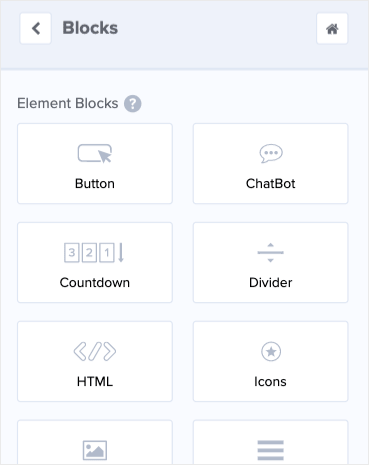
Unliking a single Page in Facebook
As you scroll down your Facebook feed and realize that there is a page that you are no longer interested in, you can easily unlike that particular page.
See More:- Get More Facebook Followers Using Twitter
What you need to do is scroll down to your Facebook feed after finding the page that you want to unlike.
Next, hover over with your mouse on the page name that you want to unlike. Once you do this, you will get extra info about the page from a pop-up that will open. There will be two buttons at the bottom of the pop-up that is labeled as Liked and Following.
Click on the liked button to, unlike that page. Once you do this, you will be no longer get alerts from that page. You will also not appear as like or follow on that page. If you still want to like that page, but you don’t want to receive alerts or newsfeed, you can just unfollow that page. If you are almost reaching the 5000 likes limit that Facebook has set, then it’s best that you just unlike that page.
To know whether you succeeded in unliking the page, you will notice that the two buttons at the bottom that said Liked and Followed turn to Like and Follow.
Conclusion
As you can see, the process of unliking a Facebook page is quite easy. This will help you declutter your newsfeed with unwanted updates and alerts. This social network is common among young people who want to meet new friends and do business online. If you have liked pages that are not helping you in any way, it is a good idea to unlike them so that you remain with few that are necessary. We hope that this guide was helpful, and you can now, unlike Facebook pages in your account.
Here are a few more topics that you shouldn’t miss:
How to Setup Facebook Instant Articles on WordPress
Free Beginner’s Guide on Social Media Marketing in 2020
Like this post? Don’t forget to share